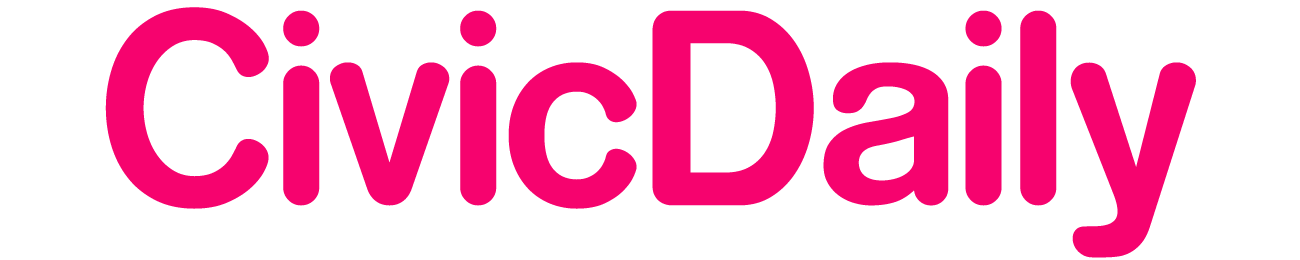Setting Up Bixby
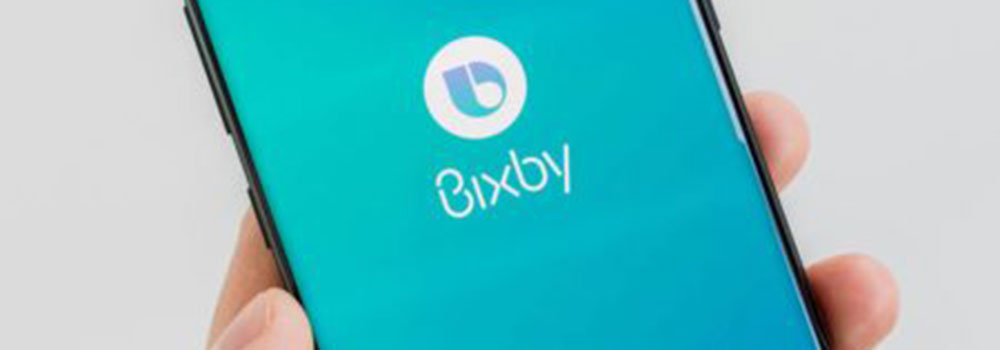
Setting up Bixby is really easy and it will take you not more than two minutes if you have created a Samsung account. If you don’t have an account, we recommend creating your account.
- Press the Bixby button on the lower left side of the phone.
- One you press the button; it will require you to set it up.
- Say “Hey Bixby” and follow the screen instructions.
- You may need to repeat the same thing many times.
- It will be set up within minutes and you can now use Bixby.
Using Bixby
Using Bixby is even easier. It is a voice assistant that can perform a wide range of activities and tasks. In order to use Bixby for any app, you will need to set it up first. Then you can press the side button to turn it on. It supports most of the apps on the phone but you should make sure.
If it is not activated for any app, you can go to the settings option and turn it on for that particular app. It can do a lot of interesting things like from booking rides to playing music, sending messages to reading emails and making calls to checking notifications, checking mobile phone plans Australia, and what not.
Customizing Bixby Sound
For many people, the language or speaking style of Bixby cannot be smooth. For this reason, it supports multiple languages like English, Korean, Chinese and others. It also offers you speaking styles options like Stephanie, John, or Julia. Follow the below steps to change language and style.
- Turn on Bixby using the side button.
- Click on Overflow icon.
- Then go to settings.
- Choose language and speaking style.
- Tap on language and choose anyone.
- Then click on the speaking style.
Other Tips and Tricks for Bixby
Got your best mobile phone plans Australia? Then it’s time for more Bixby tricks.
1. Use it for Device Settings
Bixby works like any other voice assistant like Siri and the Google Assistant. It can perform a number of phone activities, like change in settings, turning features, sending messages and even reducing screen brightness level as well. It has a bit advantage over other voice assistants when it comes to changing device settings.
2. Using Bixby Vision

This voice assistant is way more intelligent than others. It offers Bixby Vision feature that helps the user’s search what their camera sees. Like you can take photo of a sofa or couch and search for it online to buy. It makes things a lot easier and smoother.
3. Accessing Your Bixby History
Another wonderful thing about Bixby is that it stores all the queries or questions asked with their answers for the last 7 days. If you want to check your history or find the answer to a question again like (what is mobile phone plans Australia or NBN plans?), you can go to your Bixby history and find the questions with their answers. You will not find this feature in another voice assistant.
4. Disabling Bixby Completely
With a new update of Bixby, it is now easier than ever to completely turn off or disable the voice assistant on your latest phones. You can find this feature in the setting option.